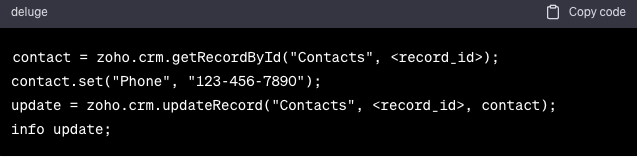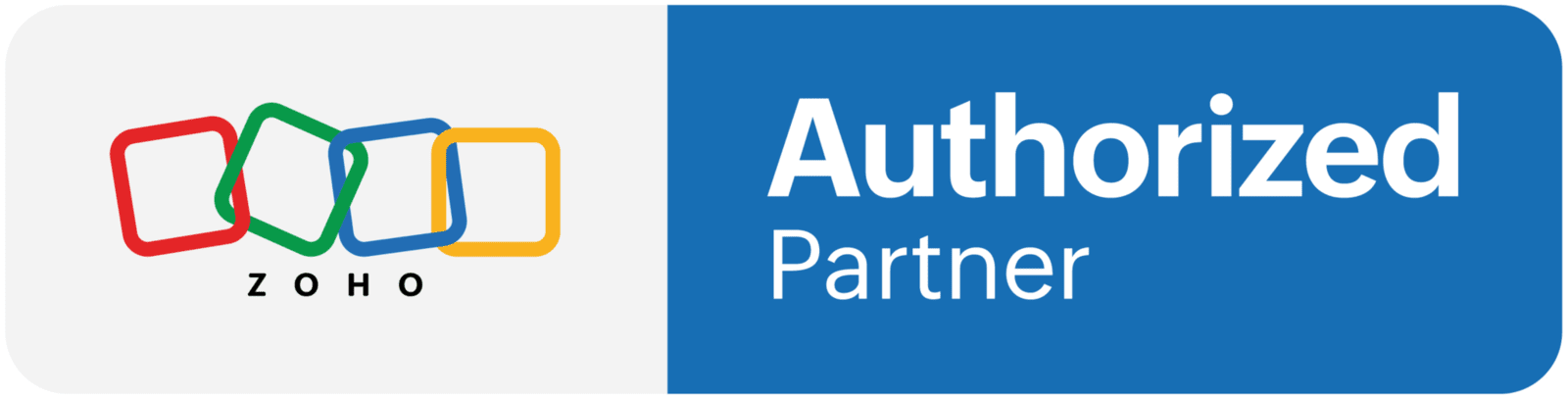Speak Marvin's Language
From crafting the perfect query to understanding nuanced responses, we've curated tips and clips to ensure you harness the full power of Marvin. Elevate your ZOHO experience with insights that make a difference
Marvin, your AI assistant, is here to help you navigate through ZOHO CRM with ease. To ensure you get the most accurate and helpful responses, follow this guide on how to interact with Marvin.
Example Prompts
Example Prompts
"Can you guide me through the process of importing contacts into ZOHO CRM?"
"I'm having trouble with setting up workflow rules. Can you help?"
"How do I customize my dashboard to show my sales pipeline?"
"Can you explain the difference between a lead and a deal in ZOHO CRM?"
"I need assistance with integrating my email account with ZOHO CRM. What are the steps?"
Marvin AI Interaction Guide
Marvin AI Interaction Guide
1. Be Clear and Specific
- Clearly state what you need help with. The more specific you are, the better Marvin can understand and respond to your query.
- Example: Instead of saying "I need help with contacts," say "How do I add a new contact in ZOHO CRM?
2. Use Complete Sentences
- Frame your queries in complete sentences. This helps Marvin to better understand the context of your question.
- Example: "Can you guide me on setting up email integration in ZOHO CRM?"
3. Provide Context When Necessary
- If your query is related to a previous interaction or a specific part of ZOHO CRM, provide that context.
- Example: "Following up on our previous conversation, how do I customize the fields in the contact module?
4. Ask One Question at a Time
- To ensure clarity and accuracy, ask one question at a time. Wait for Marvin’s response before asking a follow-up question.
- Example: "How do I create a report in ZOHO CRM?"
5. Use Keywords
- Include relevant keywords related to your query. This helps Marvin to quickly understand the topic and provide a relevant response.
- Example: "Can you explain how lead scoring works in ZOHO CRM?"
6. Be Patient
- Give Marvin a moment to process your query and respond.
7. Provide Feedback
- If Marvin’s response is helpful, let it know. If not, provide constructive feedback to help improve future interactions.is helpful, let it know. If not, provide constructive feedback to help improve future interactions.is helpful, let it know. If not, provide constructive feedback to help improve future interactions.
Prompt: Can you give me a workflow for a Nail Studio?
Writing Scripts in ZOHO Deluge
Writing Scripts in ZOHO Deluge
1. Define the Objective
- Clearly state what you want to achieve with the Deluge script. Are you automating a process, creating a custom function, or integrating with another service?
2. Gather Necessary Information
- Collect all the necessary information and data fields that will be used in the script.
- Example: If you are creating a script to update a contact, ensure you have all the contact fields and values ready.You can find these in (settings/developer/api names)
3. Write the Script
- Use ZOHO Deluge’s syntax to write your script. Make use of functions, expressions, and logic to achieve your desired outcome.
- Example:
4. Test the Script
- Run the script in a safe environment to test its functionality. Ensure it performs as expected and handles errors gracefully.
5. Deploy and Monitor
- Once tested, deploy the script in the required ZOHO application.
- Monitor the script’s performance and make adjustments as necessary.